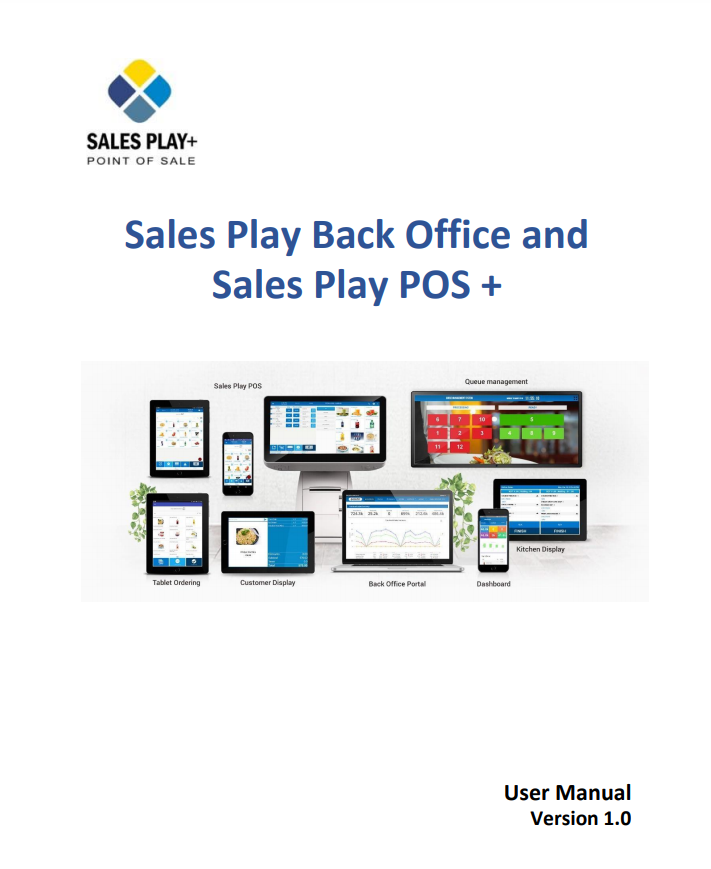SalesPlay - Help Center
How We Deliver Our Services
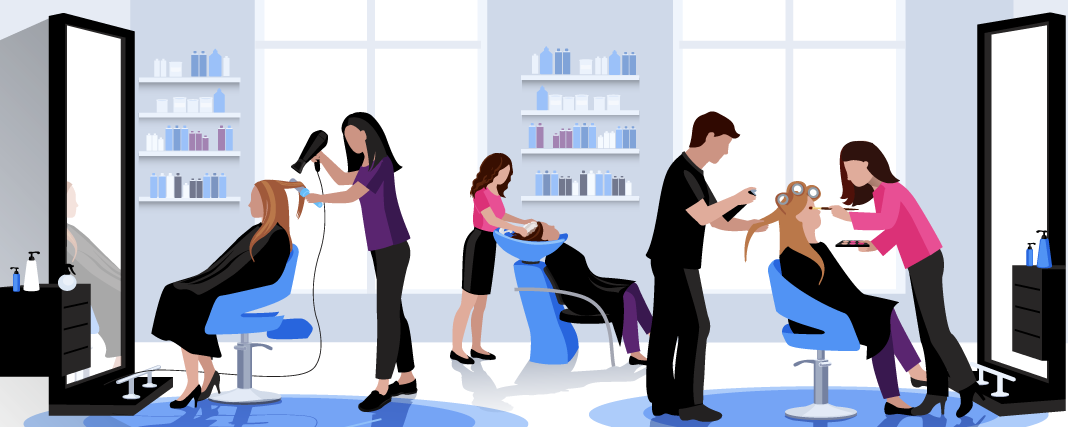
Case Study - Salons
SalesPlay point of sale is an ideal solution for salon which enables to manage customer appointments.
Explore More

Case Study - Coffee Shop
SalesPlay is the ideal solution available in the market It’s not the same as you run a food business.
Explore More

Case Study - Restaurant
SalesPlay is known to be the most convenient system to many in the Hospitality industry.
Explore More
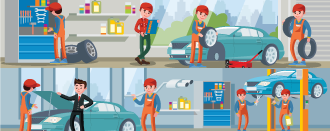
Case Study - Vehicle Service Center
With SalesPlay pos you can manage all functions in service centres easily and effectively.
Explore MoreFrequently Asked Questions
 Product
Product
Android
To start using SalesPlay POS, begin by downloading the app from the Google Play Store on your Android device.
Install the app, open it, click registration, and fill out a simple registration form within the app. Next, confirm your registration by logging into your email account and following the instructions provided in the registration email. Once confirmed, you will receive the necessary details related to the Backoffice.
You can add items to the POS system either from the POS app or Backoffice. After adding your items, you're ready to use the SalesPlay POS system.
iOS
SalesPlay POS App can be downloaded from Apple App Store on your iOS device.
To get started, install the app, open it, and complete the registration form. Confirm your registration via email and receive Backoffice details upon confirmation.
Add items to the POS system from either the app or Backoffice, and start using SalesPlay POS.
Web POS
To register for SalesPlay Web POS, please access the designated registration link: https://webpos.salesplaypos.com/registration. For the best experience, we recommend using the Google Chrome web browser when accessing the Web POS.
The Backoffice web portal is a cloud-based platform that stores and allows remote monitoring of all your POS System data records. After completing the registration process in the POS App, you will receive an email containing the activation steps for the Backoffice. Through the Backoffice portal, you can access sales, inventory, and customers summary and detailed reports that provide a comprehensive view of your business.
It also enables you to adjust settings and manage your SalesPlay POS accounts. This portal serves as an analytical tool, allowing you to view data from your mobile phone, computer, tablet, or laptop even when you are not physically present at your business location.
Yes, SalesPlay POS is a versatile and comprehensive Point of Sale (POS) solution suitable for various types of businesses. Whether you run a cafe, bar, restaurant, coffee shop, beauty salon, food truck, car wash, bookstore, textile shop, pharmacy, or business in the beauty, fashion, food and beverages industry, SalesPlay POS is an ideal choice. It offers specialized features tailored to meet the specific needs of different industries. With SalesPlay POS, you can streamline your operations and optimize your business processes, regardless of the type of business you own.
Yes indeed, SalesPlay POS allows you to add multiple shops to the same Backoffice system using the convenient "add shop" option. To do this, simply create a SHOP in the Backoffice settings section and then register to new POS devices using the same email and login details (Backoffice Username and Password). By doing so, all the POS terminals will be linked to a single Backoffice, providing you with the ability to view all data from a unified dashboard. This feature enables efficient management and monitoring of multiple shops, streamlining your operations and providing a centralized view of your business data.
Yes, SalesPlay is designed to function seamlessly in both online and offline scenarios, ensuring that you never miss any data. When you're offline, the app stores all sales-related data locally on your POS device. As soon as an internet connection is available, the POS app will automatically synchronize the data between the device and the Backoffice portal.
It's important to note that while using the app offline, you won't have real-time access to online data in Backoffice. Some functions within the POS App may require an internet connection to operate fully.
The SalesPlay app is compatible with Android devices running Android 5.0 (Lollipop) or higher, as well as iOS devices running iOS 12.1 or higher.
This means that you can install and use SalesPlay on a wide range of Android smartphones and tablets, as well as iPhones and iPads.
No, With SalesPlay POS, you have the flexibility to add an unlimited number of products and customer information to the system. There are no restrictions on the amount of data you can store.
Moreover, SalesPlay POS offers a convenient barcode option, allowing you to search and sell products quickly and efficiently. This feature saves valuable time and helps to avoid waiting queues, as you can easily scan barcodes to identify and process products without delays.
SalesPlay POS provides the option to back up your data to the Backoffice portal. All you need to do is ensure that your POS is connected to the internet, and it will automatically synchronize and transfer the data to the backoffice webportal. Through the backoffice you can download sales, inventory, customers, and other reports in either PDF or MS Excel formats.
SalesPlay offers a comprehensive solution for effectively managing credit customers throughout their entire payment journey. From creating customer profiles to final payment settlements, SalesPlay has you covered. With SalesPlay, you can easily access reports based on credit receipt numbers, customers’ total outstandings, allowing you to track and review credit transactions efficiently.
Additionally, SalesPlay enables you to bulk settle customers’ outstanding amounts using various payment methods.
SalesPlay POS supports the NFC (Near Field Communication) feature, which can be utilized for various purposes. One of the key applications is running customer loyalty programs, where customers can use NFC-enabled cards to earn and redeem rewards.
Additionally, the NFC feature can also be leveraged to implement a point-based quota system or top-up points allowing customers to pay early.
In the beverage, café, and bar industries, two commonly used terms are KOT (Kitchen Order Ticket) and BOT (Bar Order Ticket). When an order is placed, it is sent directly to the kitchen display system or bar, ensuring efficient communication and minimizing mistakes.
The KOT/BOT application typically includes essential details such as the KOT /BOT Number, table number, items ordered, modifiers, quantity, and any additional comments or specifications.
The Kitchen Display System (KDS) integrated with SalesPlay POS enables you to conveniently view and manage all customer orders directly through the POS app. With the KDS, you have a centralized platform to monitor and process orders efficiently. The intuitive display allows you to access and complete orders seamlessly, eliminating the need for manual tracking or paper-based systems. By utilizing the KDS, you can streamline your kitchen operations, enhance order accuracy, and ensure timely preparation and delivery of meals.
The KOT/BOT app is compatible with Android phones or tablets running Android 5.0 (Lollipop) and higher.
To set up the KOT/BOT display, ensure that both devices are connected to the same Wi-Fi network. For a detailed step-by-step process, you can refer to the help center within the app.
 Price
Price
Yes, SalesPlay POS offers a standard version that is completely free. You can access all the essential features required for existing businesses and startups without any cost, and this free version is available indefinitely. To support the growth of your business, SalesPlay POS also provides a range of additional features in the Backoffice.
You have the option to purchase these additional features based on your preferences. You can compare the free version with the paid versions on the SalesPlay POS website at https://www.salesplay.com/pricing/.
To purchase the SalesPlay POS software, please visit the Billing and subscriptions section at the Backoffice under "Settings" or use the following link: https://cloud.salesplaypos.com/subscriptions.
POS Software includes two subscription modules named Employee Management and Advanced Inventory. Please visit the following link for pricing https://www.salesplay.com/pricing/ .
In case your preferred payment option is not available, kindly send a request to [email protected]. Our team will assist you by providing a payment link that aligns with your preferred payment method.
You can purchase our software using popular payment methods such as Paypal, Mastercard, Visa, and American Express.
Yes, we can help you with this. If you require further assistance regarding alternative payment options, please reach out to us at [email protected]. We are here to provide you with more information and address any inquiries you may have.
Not at all, we charge only for addons that will provide additional features to grow your business.
The device that runs the SalesPlay POS software is referred to as a Terminal. This Terminal can be any device that you can use to operate the SalesPlay app, such as a Phone, Tablet, Laptop, PC, POS Device, or any other compatible device.
In SalesPlay POS, you have the ability to create users with varying access levels. These users can be your employees who work within your business. For instance, you can assign roles such as Business Owner-Admin, Manager, Supervisor, Cashier, or Trainee. This allows you to grant specific access to employees based on their job requirements, rather than providing them with full access to all functionalities.
No, even if your account is temporarily inactive, all your data will remain accessible in the Backoffice web portal. Once you make the payment, your account will be reactivated.