SalesPlay - Help Center
Top Searches:
Product
Stock
Invoice
Payment

SalesPlay point of sale is an ideal solution for salon which enables to manage customer appointments.

SalesPlay is the ideal solution available in the market It’s not the same as you run a food business.

SalesPlay is known to be the most
convenient system to many in the
Hospitality industry.
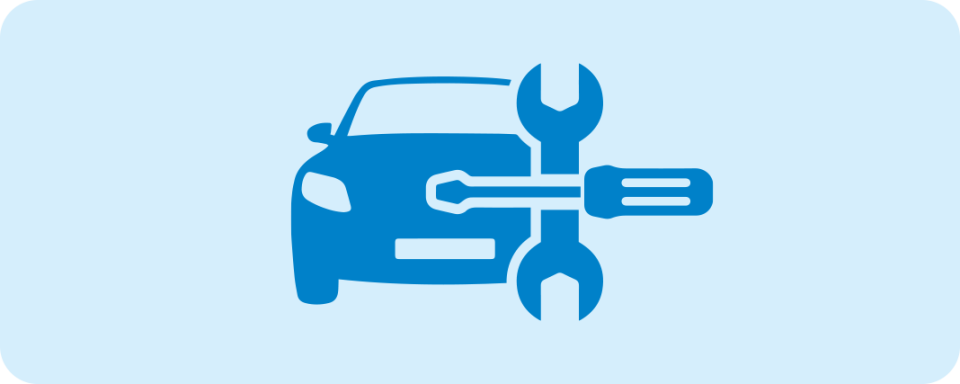
With SalesPlay pos you can manage all
functions in service
centres easily and effectively.