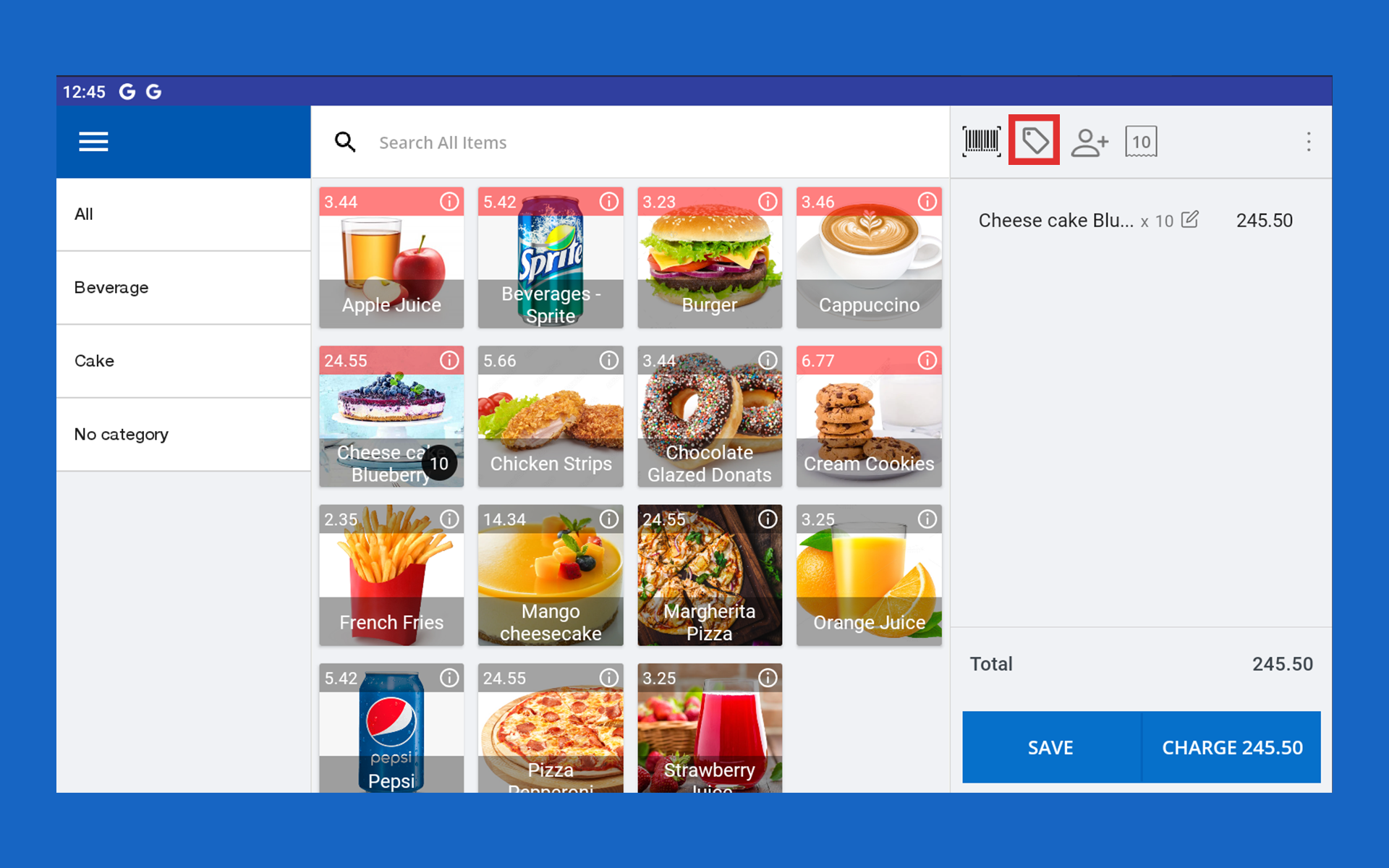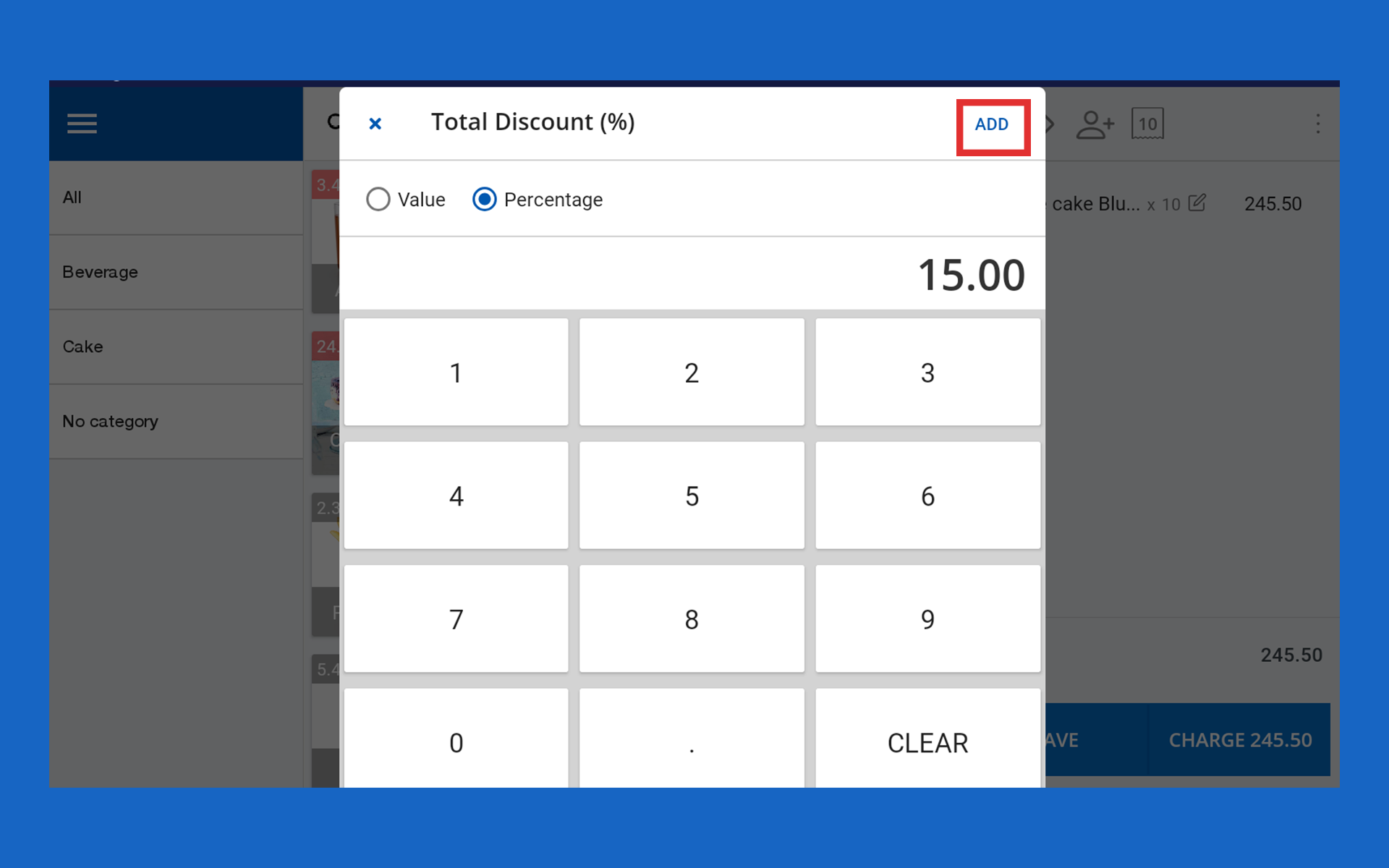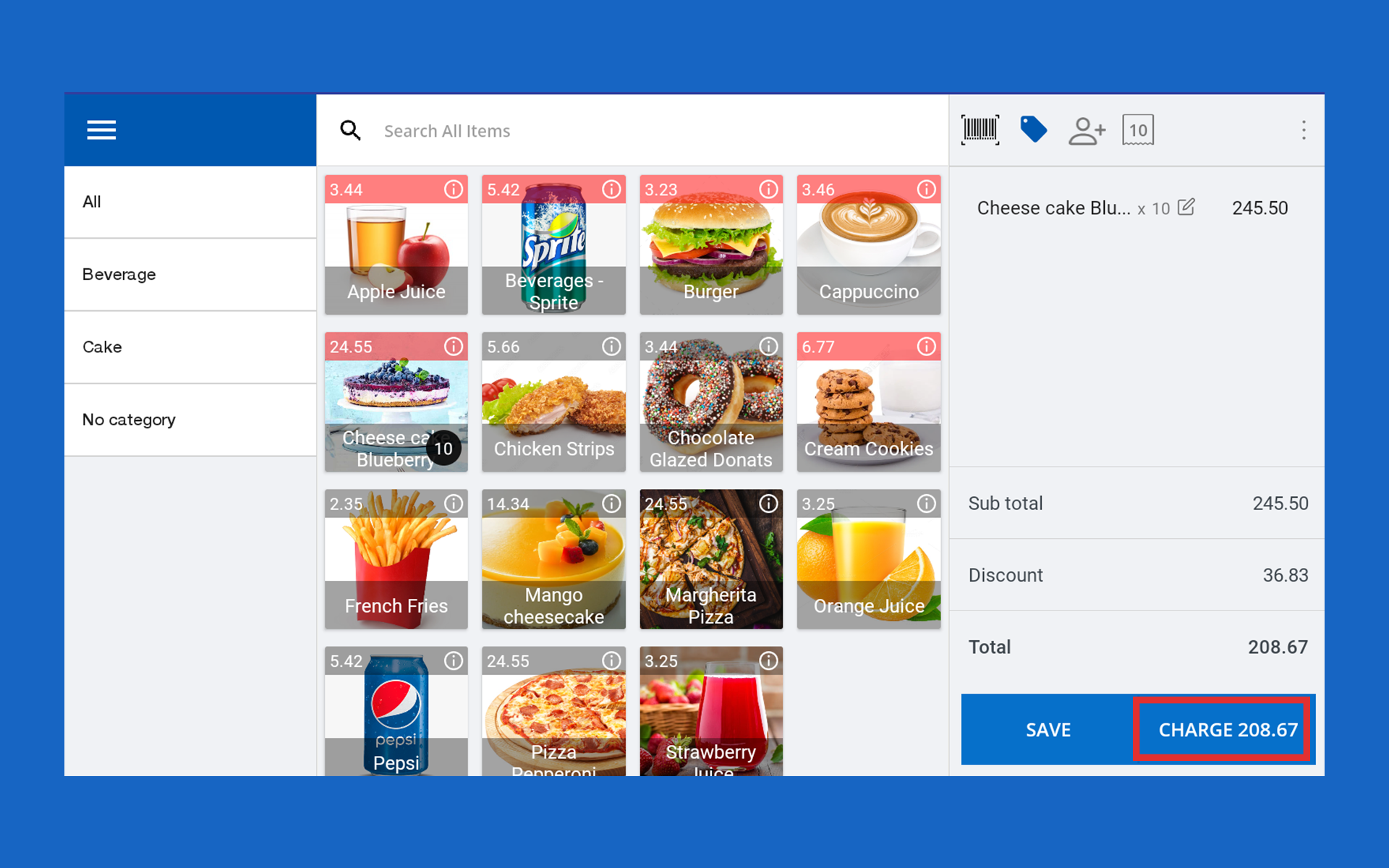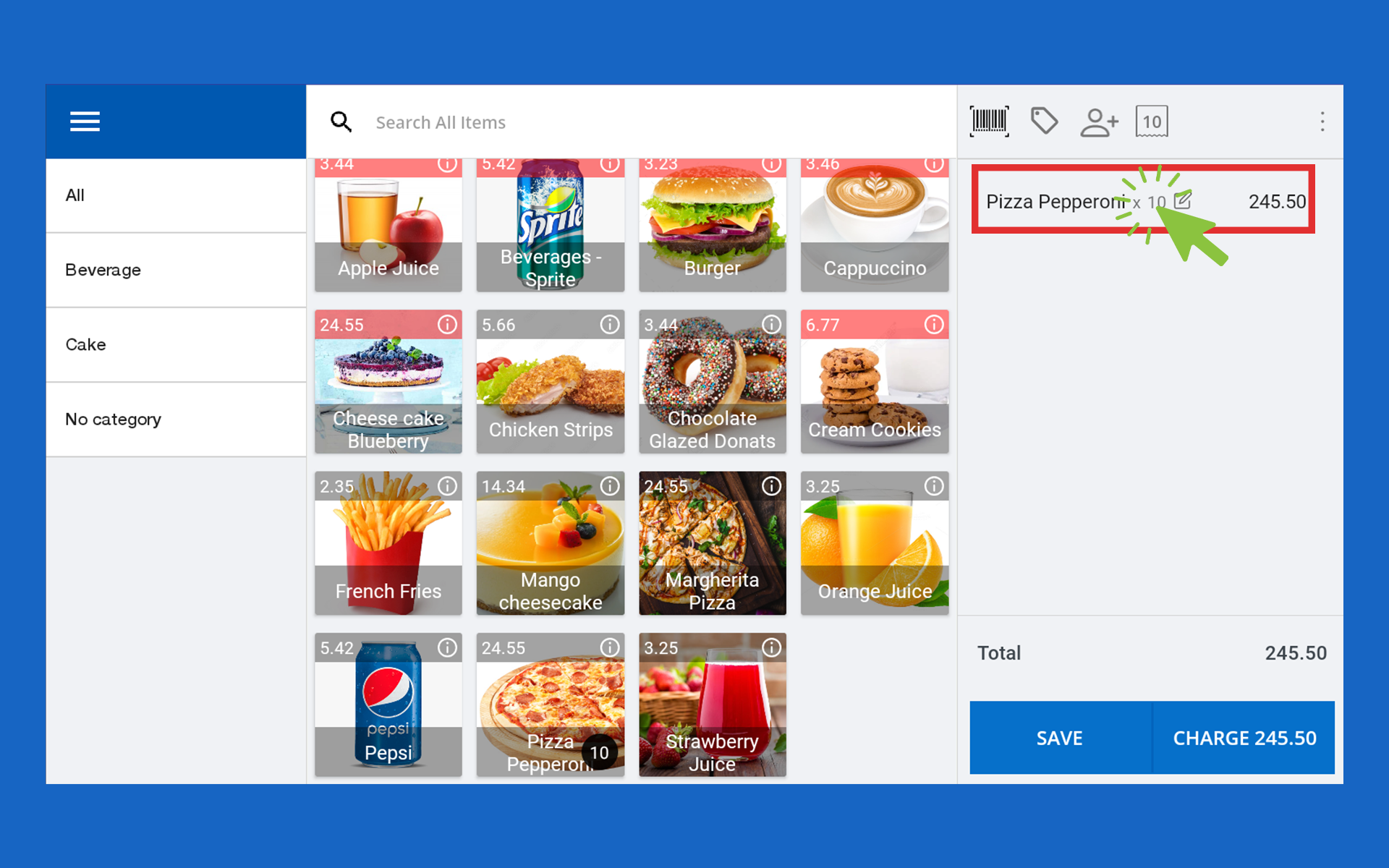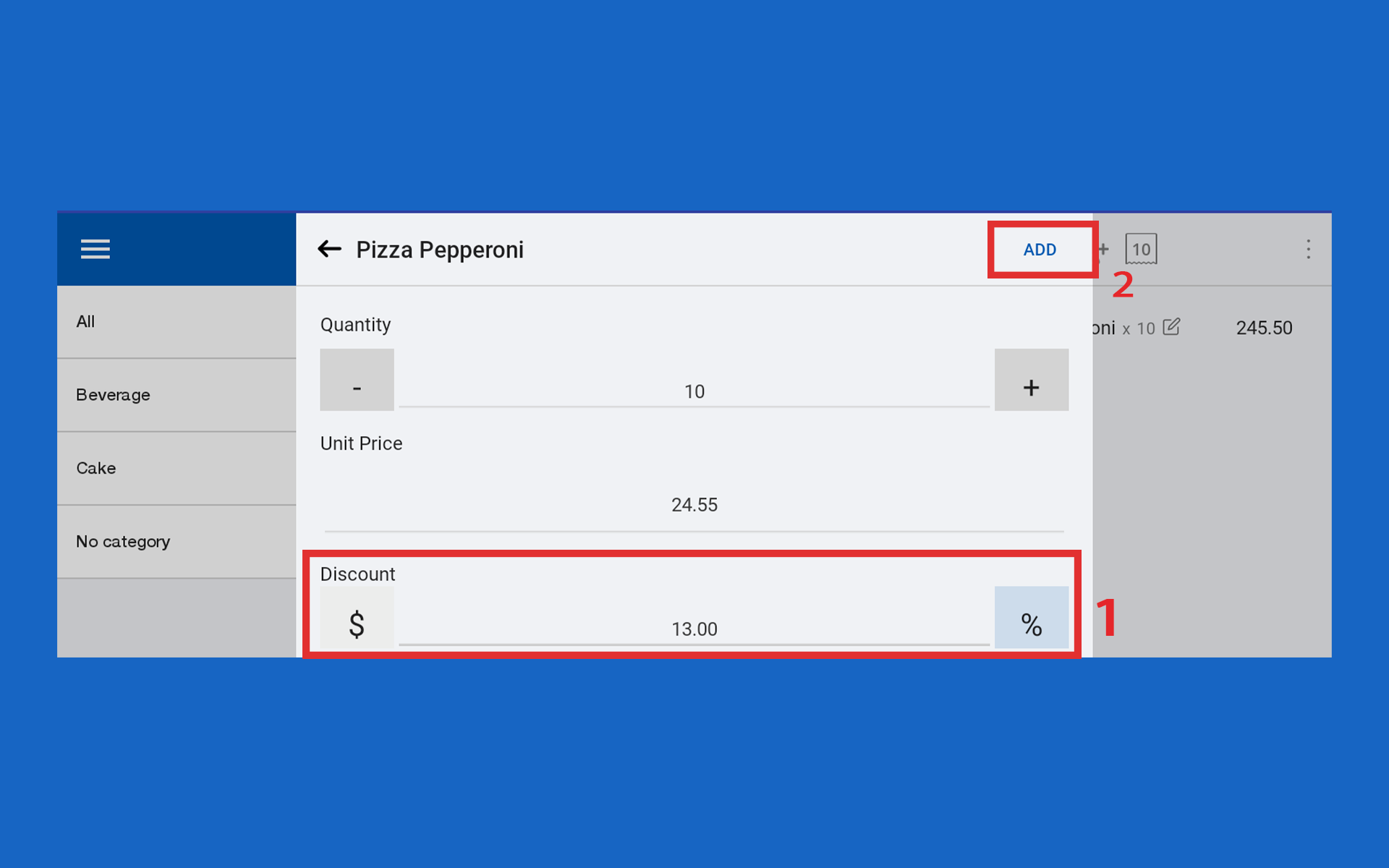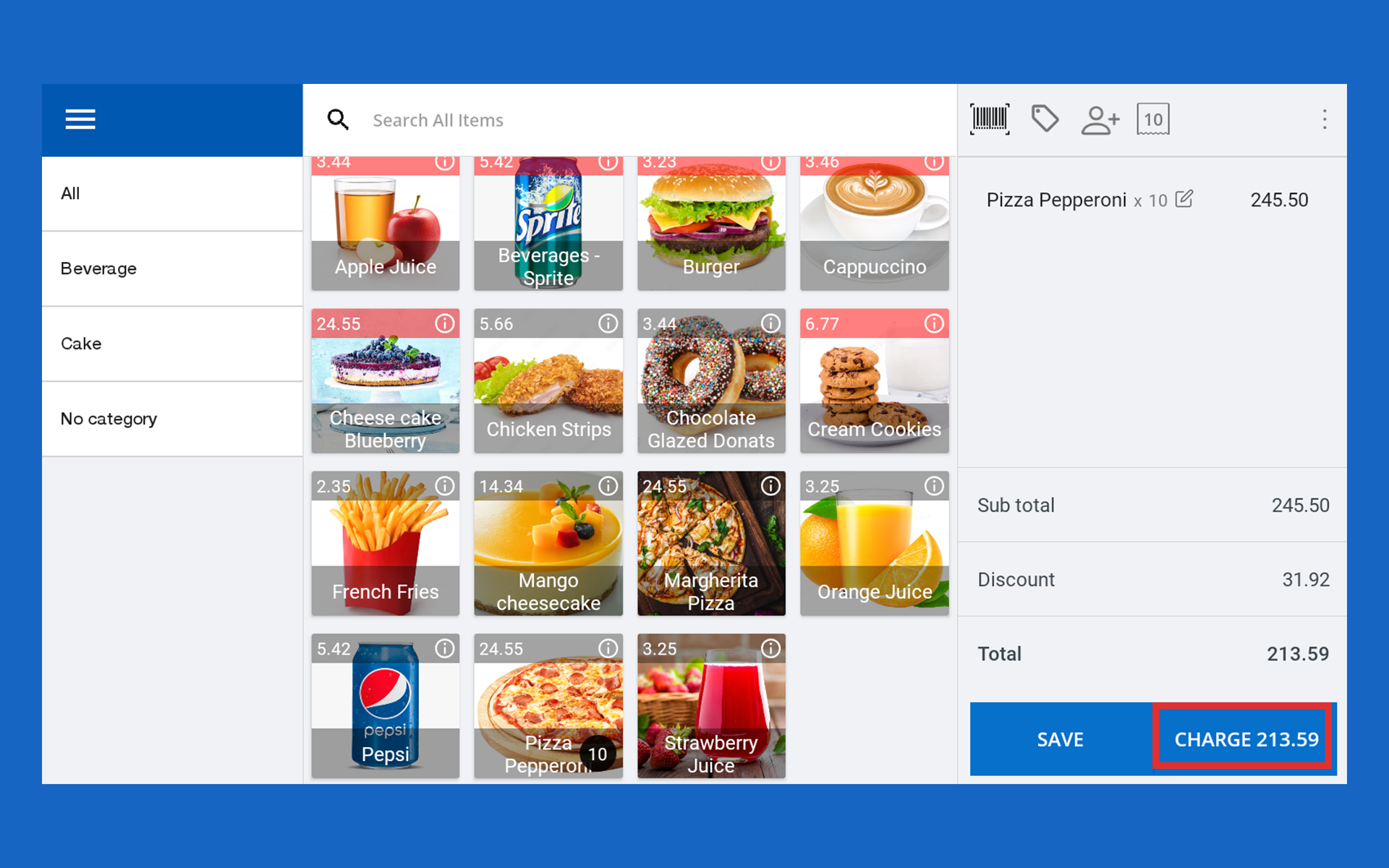SalesPlay - Help Center
How to Apply Discounts
Step-by-step process
Discount types
Was this helpful?
- SalesPlay POS (Point of Sale) system includes two types of discount functions: "total discount" and "line/item discount."
- The "total discount" function allows businesses to apply a discount to the entire purchase or transaction. This type of discount is usually expressed as a percentage or a fixed amount and is applied to the total bill at the end of the transaction. It is a great way for businesses to offer promotions, sales, or special discounts to their customers.
- On the other hand, the "line/item discount" function allows businesses to apply discounts to specific products or items within a transaction. With this function, businesses can offer discounts on individual items, specific categories, or even a combination of products. Line/item discounts can be expressed as a percentage off, a fixed amount reduction. (
With the latest update (version 114.5), the Line/Item Discount function has been enhanced to offer more accurate and meaningful discounting, especially when you give a “Value-based” discount for multiple quantities of the same product. Read More here )
1. Apply Discount for the Total Receipt Value
Tick value or percentage (default Percentage) and enter the discount percentage or value
- Click the “Add” button
2. Apply Line / Item Discount
Line/Item Discount Process Improvement
With the latest update (version 114.5), the Line/Item Discount function has been enhanced to offer more accurate and meaningful discounting, especially when you give a “Value-based” discount for multiple quantities of the same product.
What’s New in Version 114.5
Line/Item Discounts can be given in two ways: as a value or a percentage.
The latest update (version 114.5) improves how value discounts work.
Before the Update:
When you added a value discount to a product line, it was applied just once, no matter how many units of that product were in the cart.
After the Update:
Now, the value discount is applied per unit and then multiplied by the quantity.
This means the total discount will be more accurate when you're selling multiple units of the same product.
Example:
If you give a value discount of 2 and the customer buys 3 units, the total discount will now be 6 instead of 2.
⚠️ Note: This change only affects value discounts. Percentage discounts already work correctly and are not affected by this update.
Important Notes
- Line/Item Discounts are only available for products with the measurement type “Sold by Each.”
If the product uses any other measurement type (like weight or volume), the value discount option will not appear.
Read More Here
Related Articles and Videos
Was this helpful?
Was this helpful?