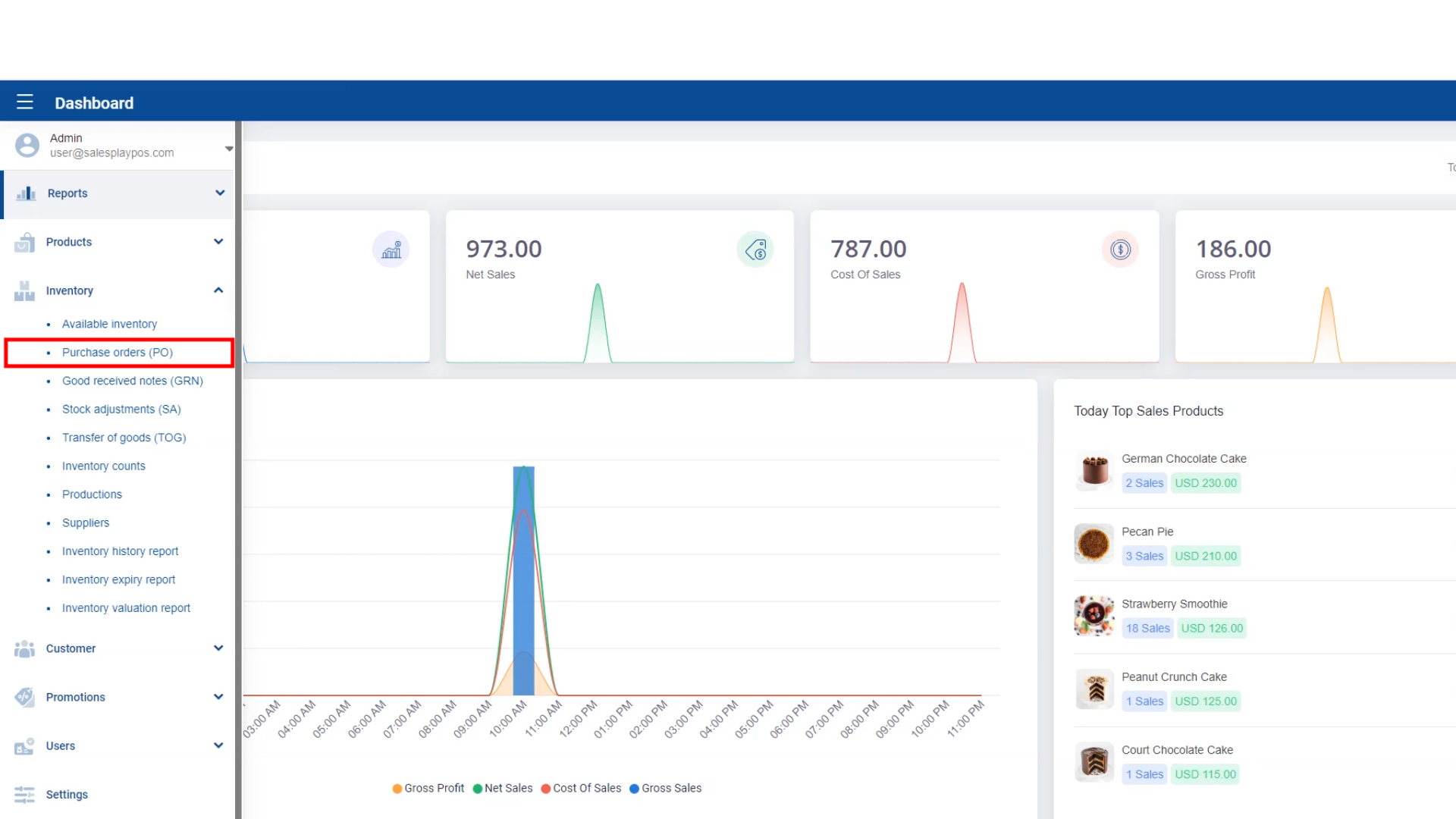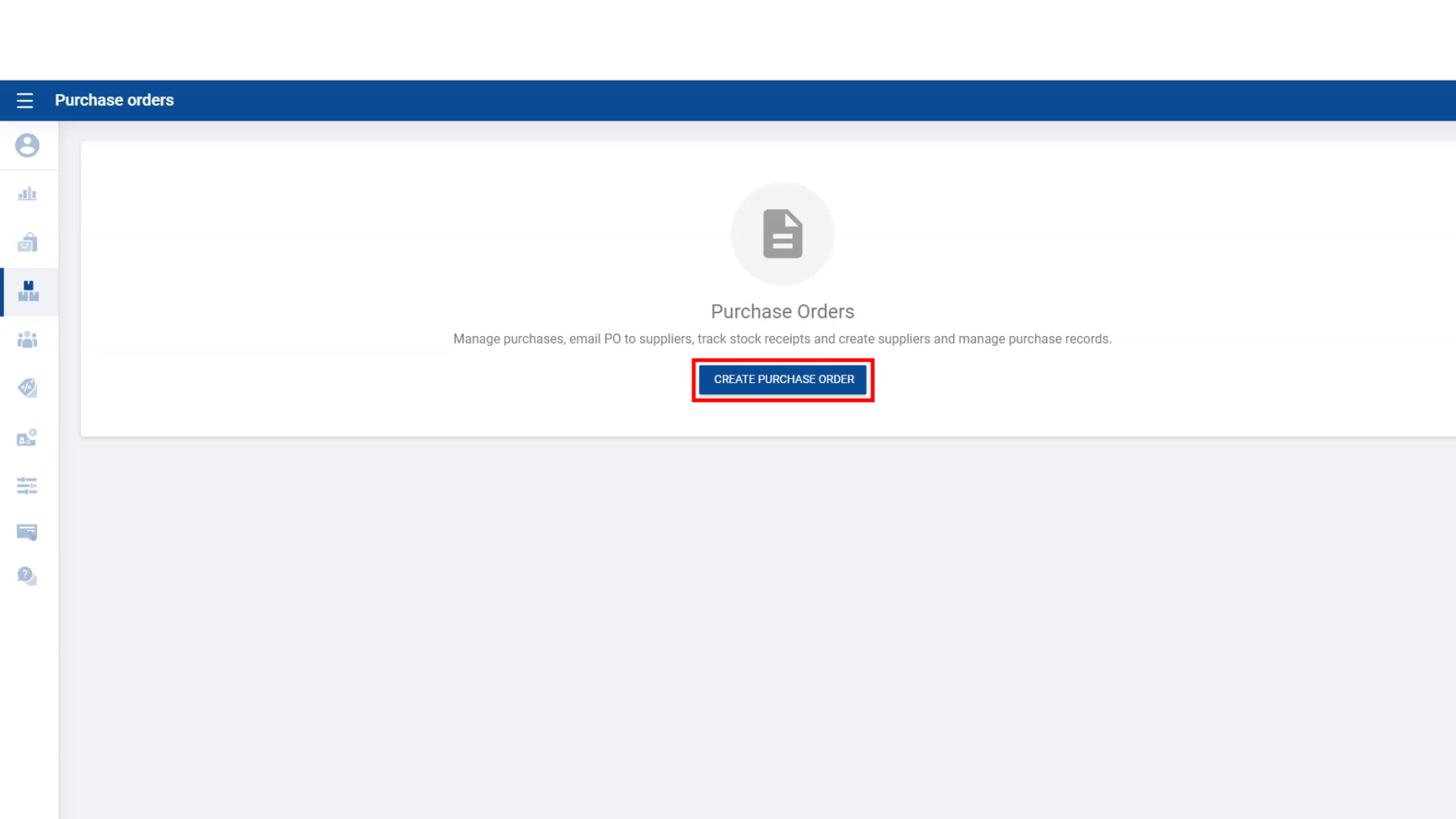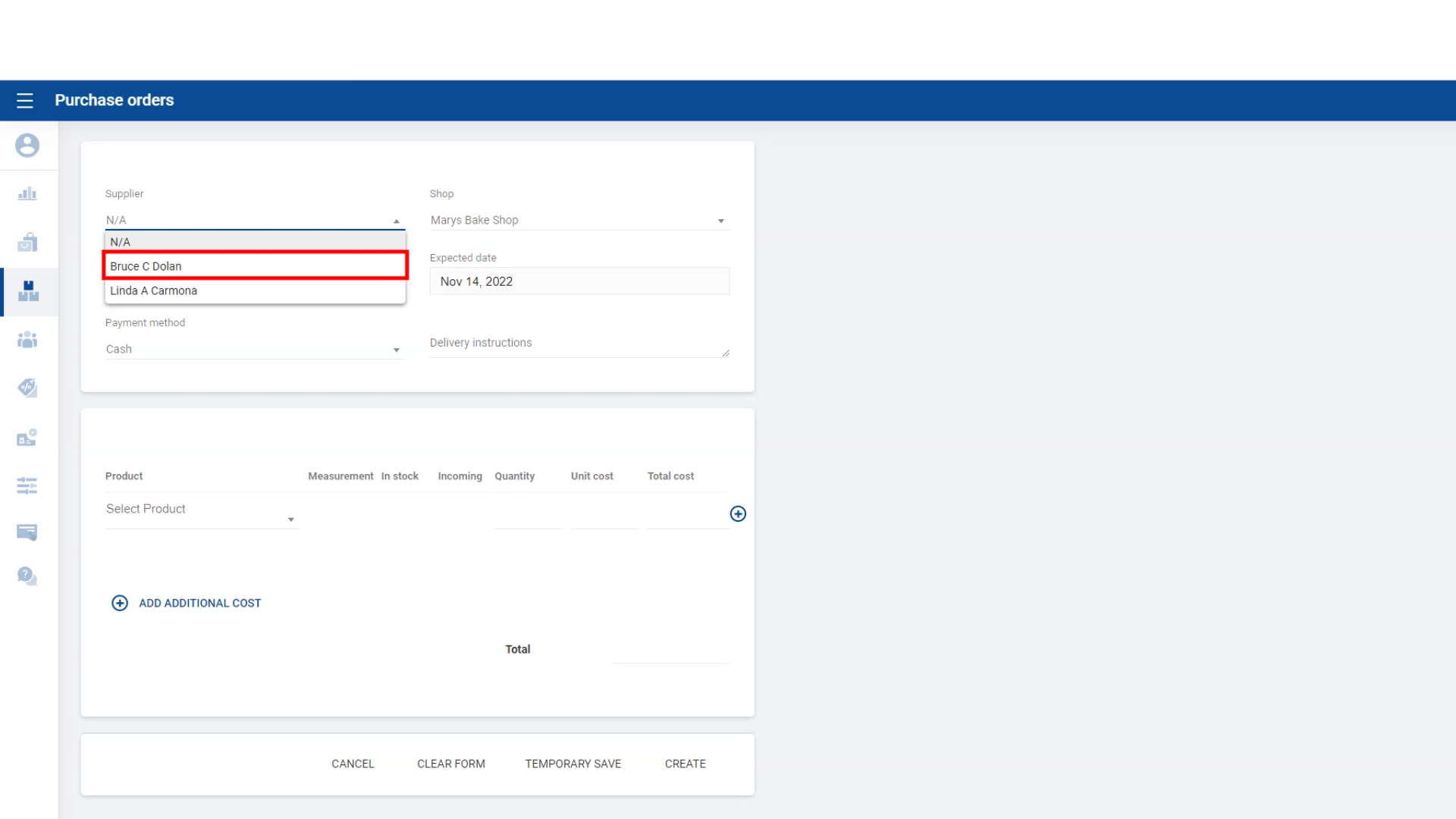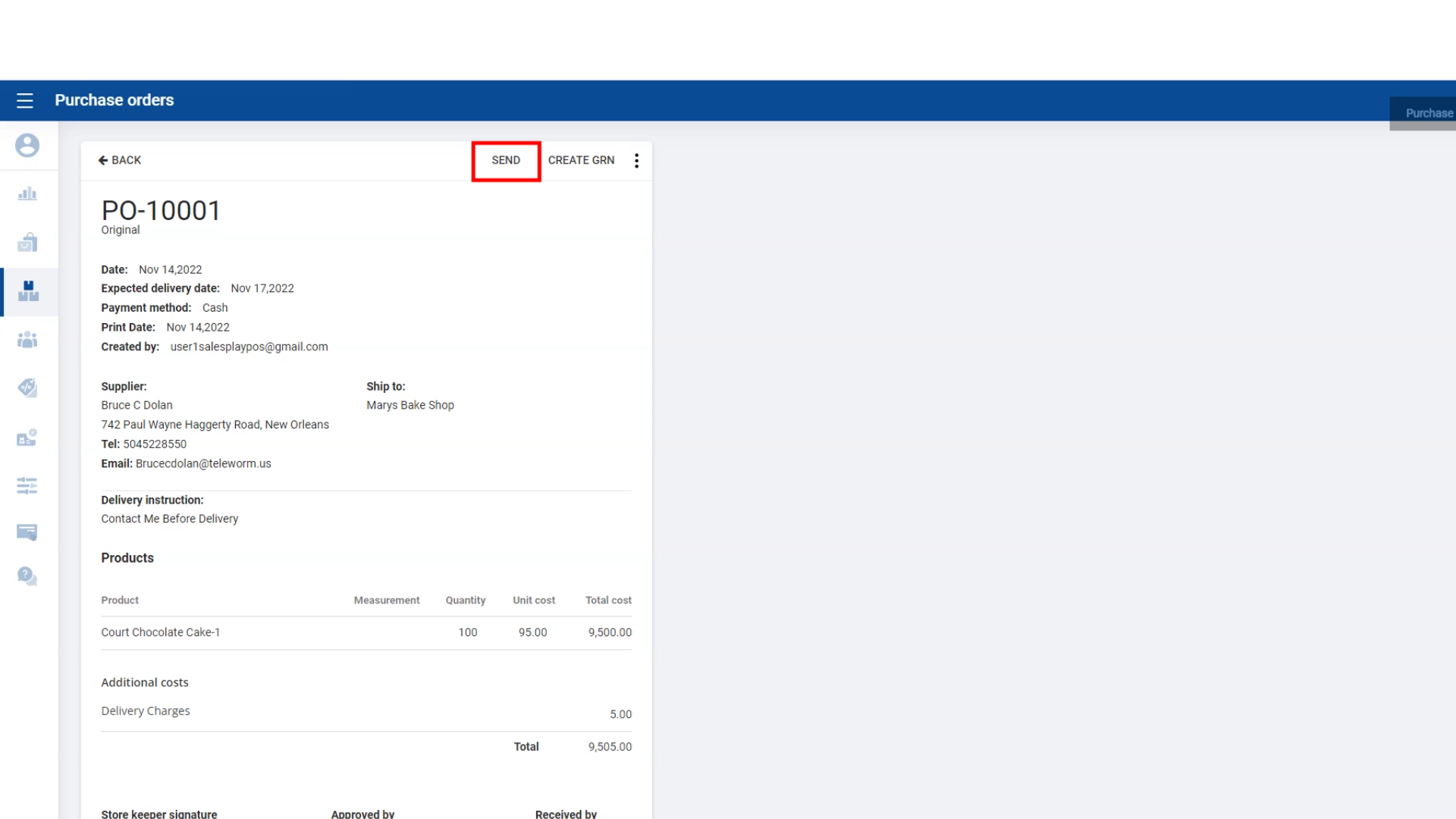SalesPlay - Help Center
How to Create Purchase Orders (PO)
SalesPlay Back Office > Inventory
Was this helpful?
1.Create Purchase Orders
- Purchase orders (POs) are documents sent from the buyer, to a supplier with a request for products or services as an order. PO includes the PO Number, products codes and name, quantities and prices.
- Under this facility, you have the option to email the Purchase Order to the supplier. Also you can download the PDF version and print the PO.
4. Create Purchase Orders
- Select the “Supplier” or create a supplier
- Enter relevant details
- Click “Create”
5. Create Purchase Orders
- Once click CREATE, you will be redirected to another page, where you can Print, Download or send the PO via Email to the supplier.
Related Articles
Was this helpful?