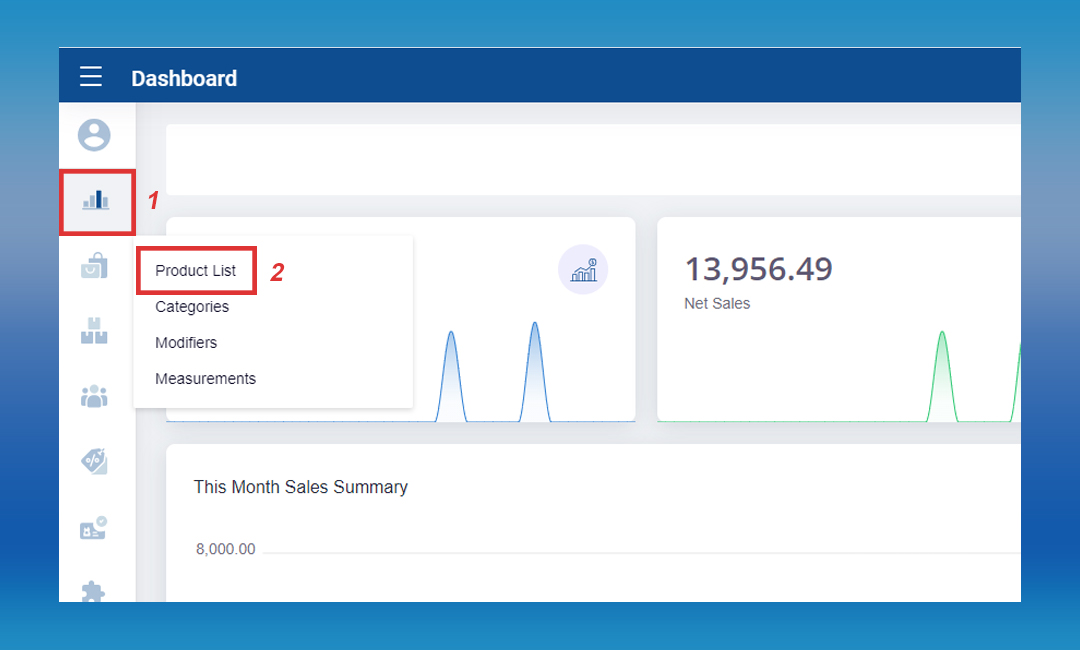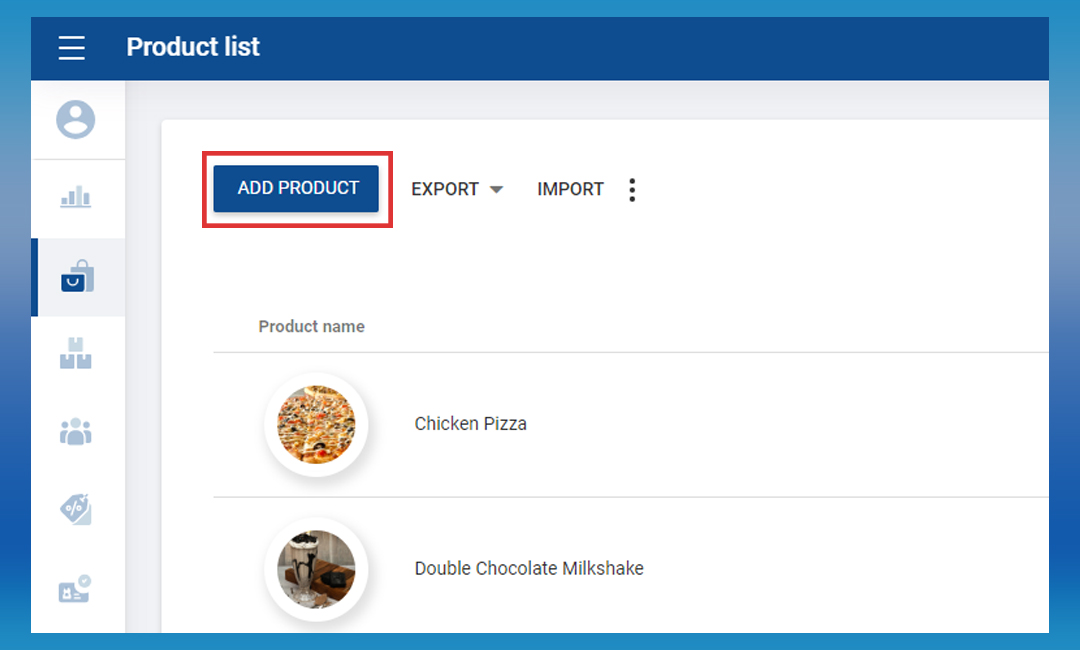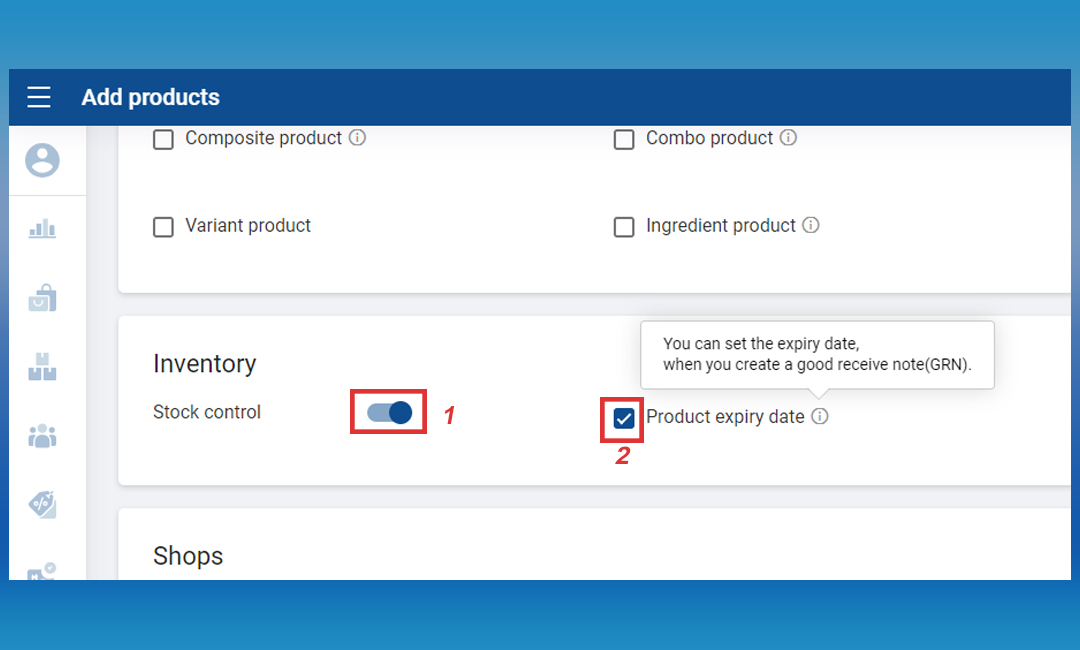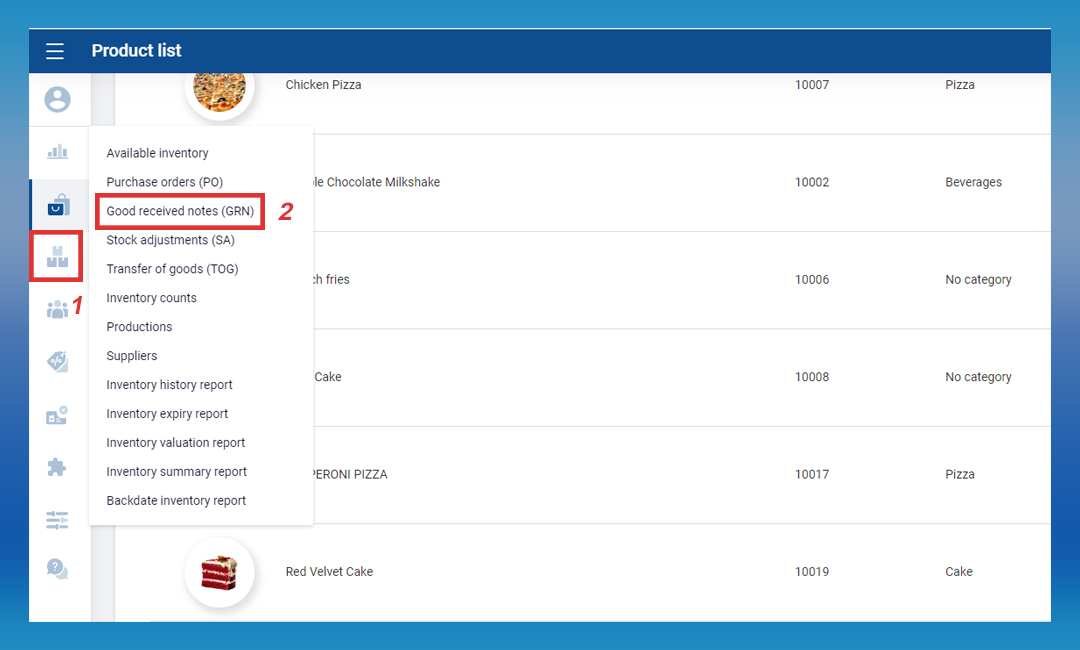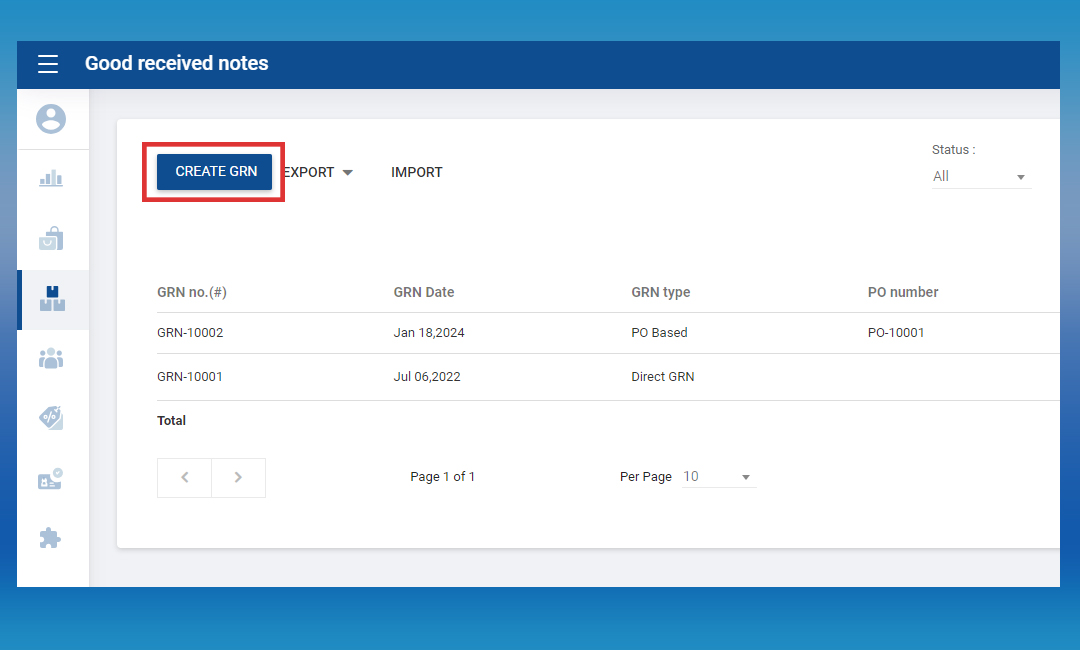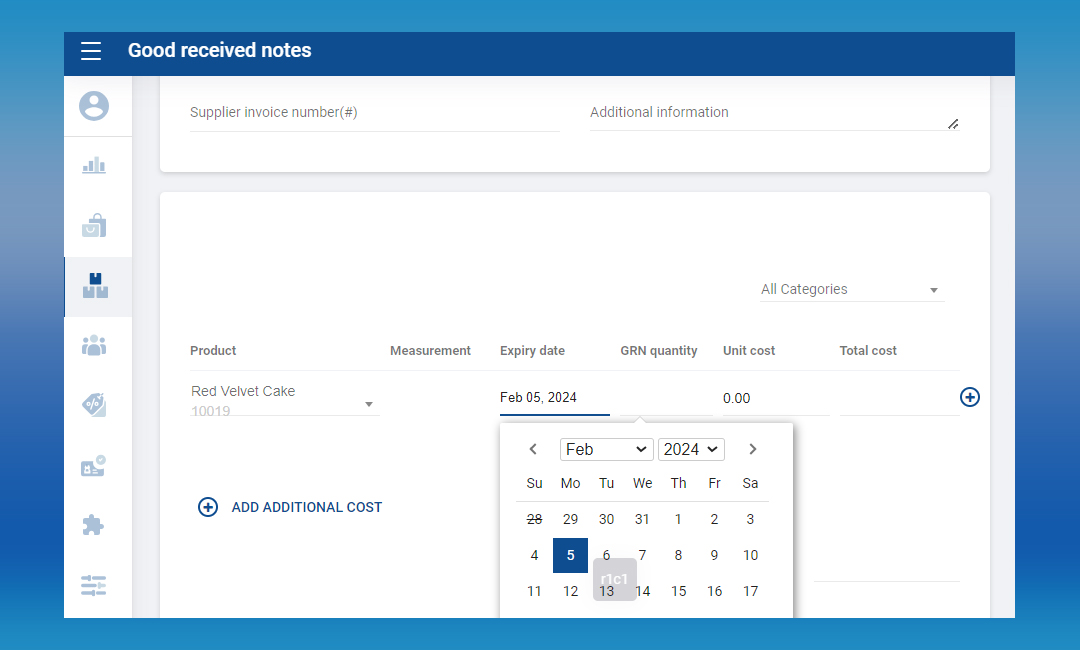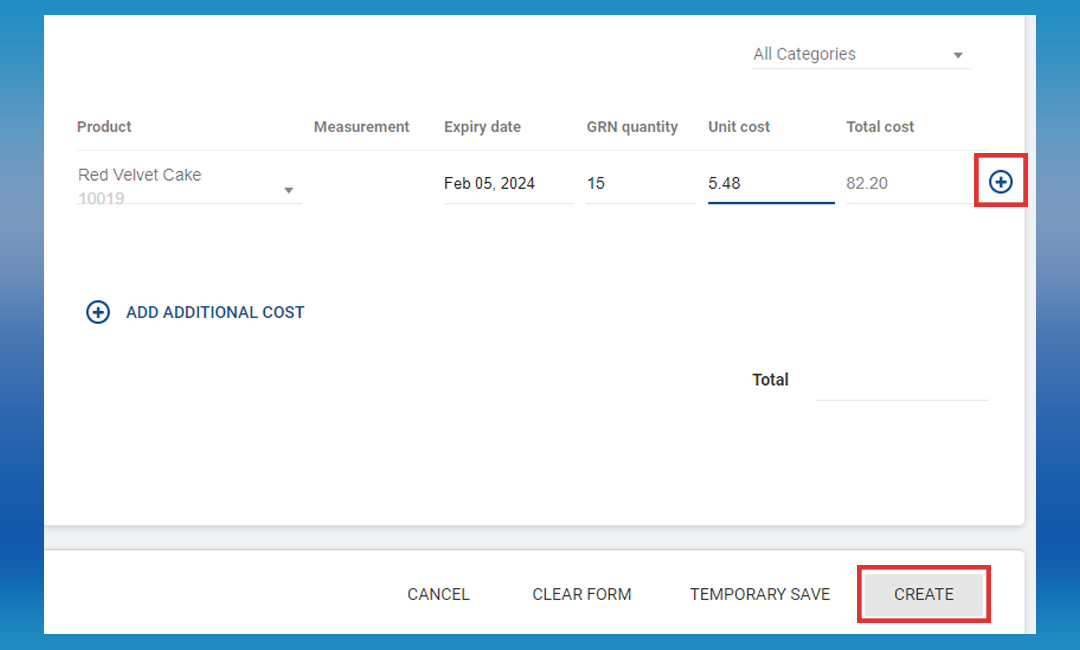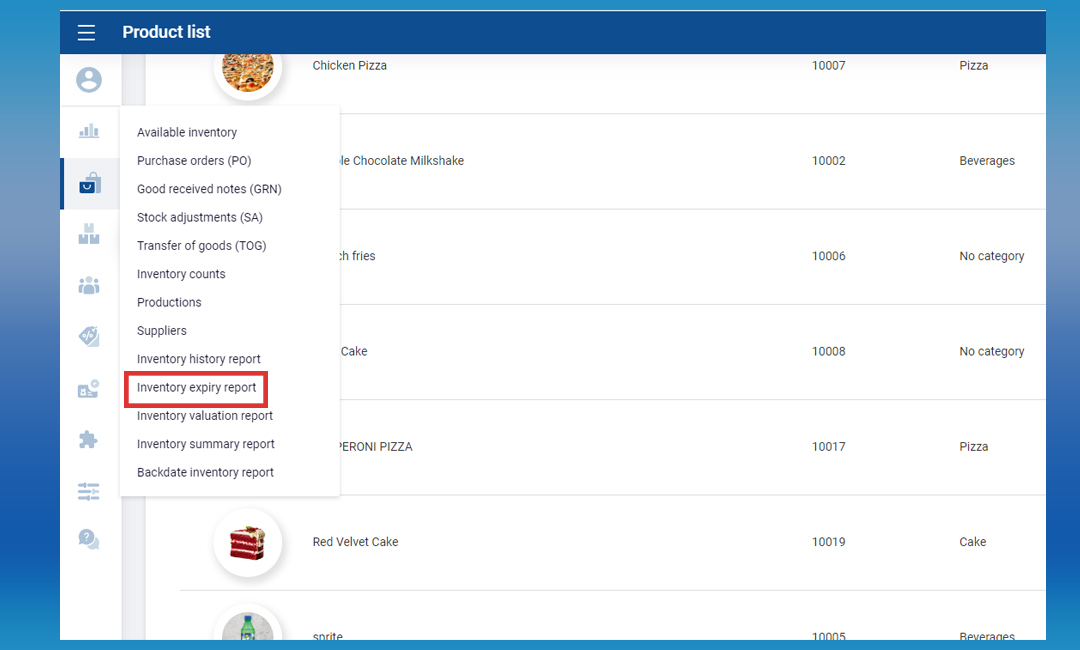SalesPlay - Help Center
How to Manage Product Expiry Dates
SalesPlay Back Office
1. How to Enable the Expiry Date Option in the Back Office
Enter product name and other details > Enable the “Stock control” option > Tick ON the “Product expiry date”
- Click the “Save” button
2. How to Add Stocks (Good Received Notes –GRN) with an Expiry Date
Select a relevant product from the drop down menu > Click on the “Expiry date” and select the date from the calendar
3. How to Check Inventory Expiry Report
Click “ Export ” button if you want to download PDF or CSV file
Was this helpful?