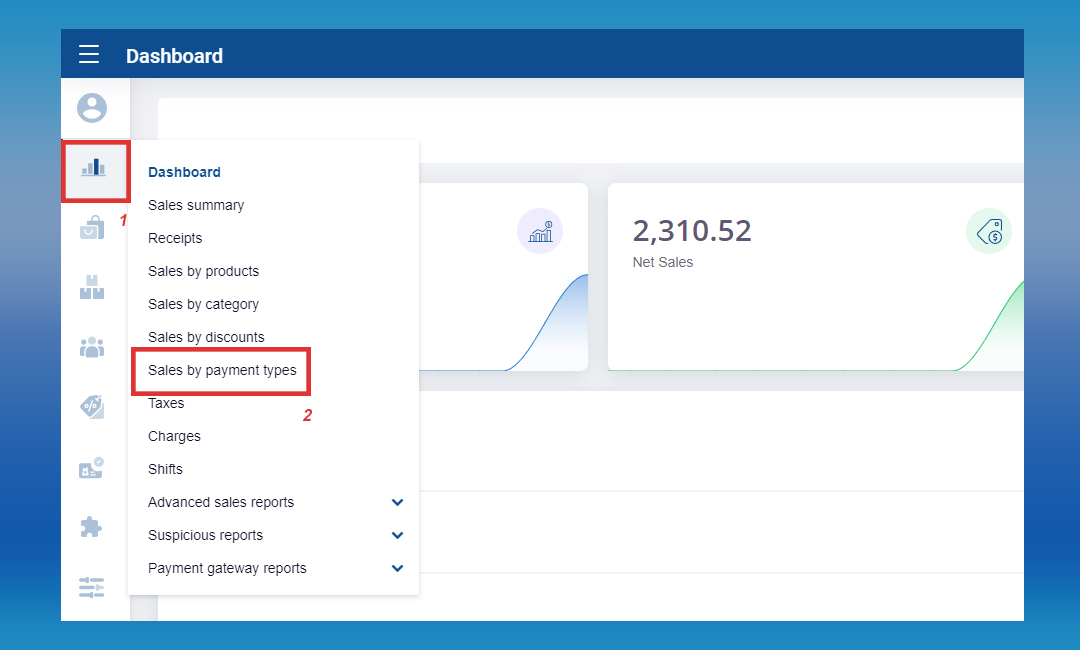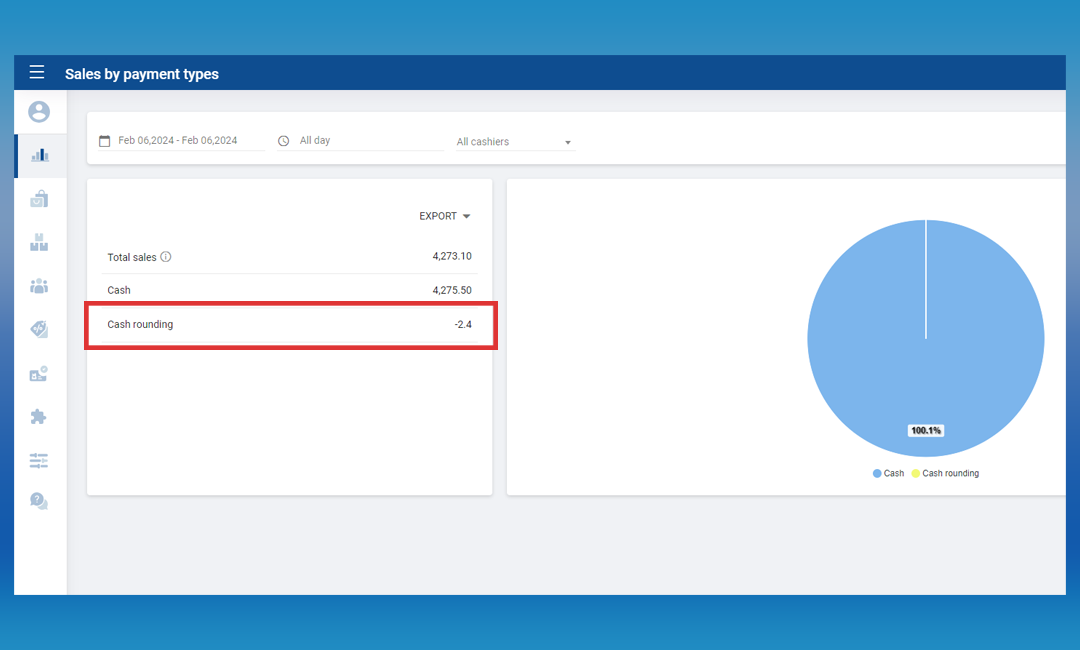SalesPlay - Help Center
Cash Rounding Report
SalesPlay Back Office
Rounding
POS System provides users with the flexibility to select two types of rounding.
- Rounding
- Manual Rounding
1. Rounding
The bill total is rounded to the nearest multiple of the smallest denomination, which may be higher or lower than the unrounded total.
This rounding is applied to the total of a bill.
Ex: Suppose the total bill is $ 9.90, You need to round the total amount & issue the receipt with $ 10 in POS. Now system can do this automatically and you can print the total amount as well for any particular payment.
2. Manual Rounding
Manual Rounding in SalesPlay POS System provides users with the flexibility to round the bill total to any desired value, allowing for precise customization when standard rounding intervals and rules may not be sufficient.
This feature proves particularly useful in scenarios where complex calculations involving taxes, discounts, or specific business requirements result in a total amount that requires manual adjustment.
Let's consider an example:
Item Price: $100
Tax: 10%
Discount: 15%
After applying these calculations, the total amount is $93.50. However, the user desires a rounded amount of $93. In such cases, the Manual Rounding option comes into play, enabling the user to override the automated calculations and set a specific total value according to their preferences.
Moreover, this feature accommodates businesses operating in countries like Bahrain, where financial transactions involve three decimal places. The capability to manually round the total amount is especially beneficial in regions with unique decimal requirements, ensuring compliance with local financial practices.
Was this helpful?